Browsing Custom Captions
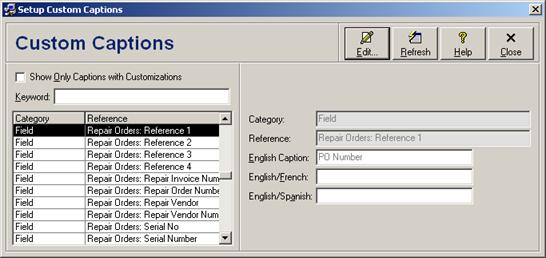
Filtering Custom Captions
Check the Show Only Captions with Customizations checkbox to filter the browse view to show only captions with customizations entered in any of the three languages.
Also, as text is entered in the Keyword field, the list of custom captions in the browse view will be limited to only include those that include that keyword.
Cusom caption filtering options are available only for licensed users of version 3.0 and higher.
Editing a Custom Caption
To assign custom captions, select the original category and caption in the browse (left side) and then either click the Edit button, press the Enter key, or double-click the custom caption in the browse. Enter custom caption data and click the Save button to save changes (see Editing Custom Captions for individual field descriptions). Click the Close/Cancel button or press the Esc key to quit without saving changes.
Refreshing the Browse
In a multi-user environment, changes made by other users may not be immediately visible in the browse window. Click the Refresh button to refresh the record set with the most recent data changes.
 Editing Custom Captions
Editing Custom Captions