Editing Inventory Items
Each form section and the entry fields available while adding, viewing, or editing inventory item records (see Browsing the Inventory) are discussed in the following table.
Inventory Item - Main Area
The main inventory item area is for entry of the inventory store location and identification information for the inventory item.
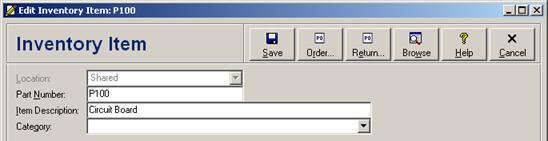
Inventory Item - Main Area Entry Fields
|
Field |
Description |
|
Location |
|
|
Part Number |
Enter the company part number for this item, or use the vendor’s number - forced to uppercase - 30 characters licensed for version 3.0, 20 characters for other versions |
|
Item Description |
Enter the part description. |
|
Category |
only for version 3.0 |
Inventory Item - Vendors Tab
The Vendor tab is for entering vendor information for suppliers of this item.
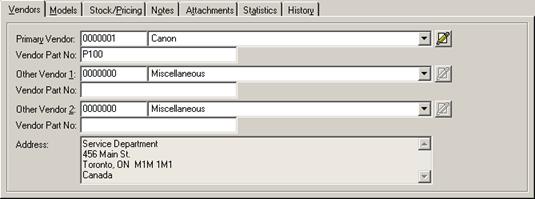
Inventory Item - Vendors Tab Entry Fields
|
Field |
Description |
|
Primary Vendor |
Select a vendor from the drop down list or use the default “Miscellaneous”. A new Vendor must first be entered using the Vendor Module (see Vendors). |
|
Vendor Part No. |
Enter the Vendor’s part number. - 30 characters licensed for version 3.0, 20 characters for other versions |
|
Other Vendor |
Enter alternative vendor names and part numbers. These vendors will be available for any Purchase Order on this part. |
|
Vendor Part No. |
- 30 characters licensed for version 3.0, 20 characters for other versions |
|
Other Vendor |
|
|
Vendor Part No. |
- 30 characters licensed for version 3.0, 20 characters for other versions |
|
Address |
|
Inventory Item - Models Tab
The Models tab is for entry of the make and models for which this inventory item is used.
- automatic filtering
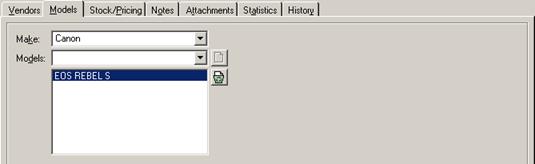
Inventory Item - Models Tab Entry Fields
|
Field |
Description |
|
Make |
Select from a list of Makes or enter a new Make |
|
Models |
Select from a list of existing Models or enter a new Model |
Inventory Item - Stock/Pricing Tab
The Stock/Pricing tab is for entry of current stock and pricing information for the inventory item.
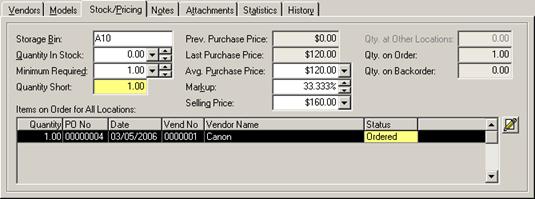
Inventory Item - Stock/Pricing Tab Entry Fields
|
Field |
Description |
|
Storage Bin |
Enter any text to describe the location in inventory for this part. |
|
Quantity in Stock |
Enter of modify the quantity in stock. Repair Orders, Sales Invoices and Purchase Orders will modify this during processing. |
|
Minimum Required |
Enter the minimum quantity required to be in stock before a new Purchase Order must be generated. |
|
Quantity Short |
|
|
Previous Purchase Price |
This field contains the price paid for this part the last time it was ordered. |
|
Last Purchase Price |
|
|
Average Purchase Price |
Enter the purchase price obtained on this order. |
|
Markup |
The default markup as defined during setup is displayed. The amount may be modified by typing or using the arrow keys. |
|
Selling Price |
|
|
Quantity at Other Locations |
|
|
Quantity on Order |
|
|
Quantity on Backorder |
|
The Stock/Pricing tab also includes information regarding items in other inventory store locations and on order.
- linking back to the purchase order
- not editable
Inventory Item - Stock/Pricing Tab Purchase Order Information
|
Column |
Description |
|
Quantity |
|
|
Purchase Order No. |
|
|
Date |
|
|
Vendor Number |
|
|
Vendor Name |
|
|
Status |
Green for open, yellow for closed, orange for backordered |
Inventory Item - Notes Tab
The Notes tab is for entry of miscellaneous notes about this inventory item.
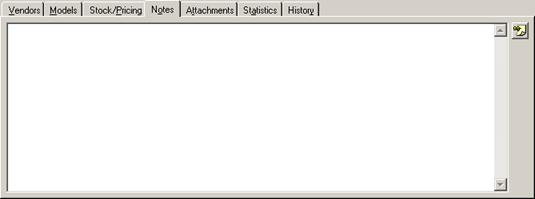
Inventory Item - Notes Tab Entry Fields
|
Field |
Description |
|
Notes |
|
Inventory Item - Attachments Tab
The Attachments tab allows files, Internet hyperlinks, and digital photographs to be attached to the inventory item record. See Attachments for information on working with attachments.
Inventory Item - Statistics Tab
The Statistics tab provides an instant snapshot of recent and long-term purchase and usage activity for this inventory item. All statistics are broken into total, month-to-date, year-to-date, last-year, and year-before-last windows.
- all locations or current location
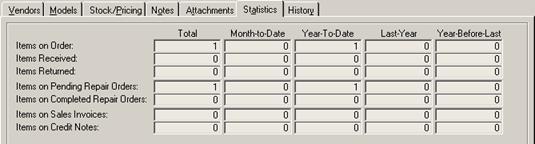
Inventory Item - Statistics
|
Statistic |
Description |
|
Items on Order |
|
|
Items Received |
|
|
Items Returned |
|
|
Items on Pending Repair Orders |
|
|
Items on Completed Repair Orders |
|
|
Items on Sales Invoices |
|
|
Items on Credit Notes |
|
Inventory Item - History Tab
The History tab provides an instant snapshot of the purchase history for this inventory item.
- selection options
- columns are not editable
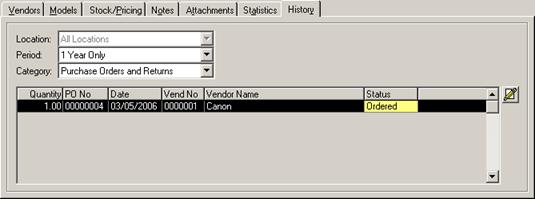
Inventory Item - History
|
Column |
Description |
|
Quantity |
|
|
Purchase Order No. |
|
|
Date |
|
|
Vendor No. |
|
|
Vendor Name. |
|
|
Status |
Green for open, yellow for closed, orange for backordered, gray for return |
 Working with Inventory Items
Working with Inventory Items