Processing Credit Card Return Transactions
To start an X-Charge credit card return transaction, begin by opening either the individual payment window or the batch payments window (see Paying Individual Invoices, and Paying Batches of Invoices).
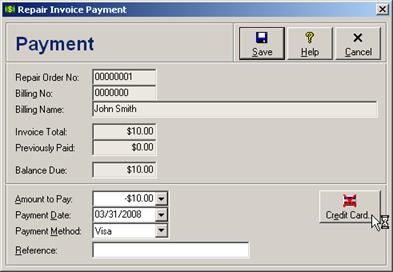
Enter a payment amount less than 0.00 in the Amount to Pay field, select any credit card or the Other payment type from the Payment Method field (it does not matter which one), and optionally enter reference information in the Reference field. Click the Credit Card button to open the X-Charge transaction window.
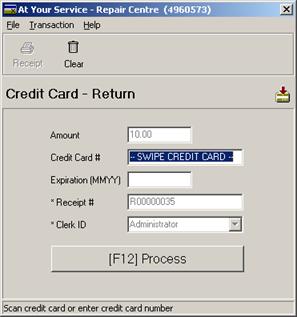
If you have the physical credit card in your posession then swipe it through your credit card reader and either click the Process button or press the F12 key to begin processing.
If you do not have the physical credit card in your possession then enter the credit card number and expiry date, and either click the Process button or press the F12 key to begin processing.
If the transaction is approved then a negative payment record will be automatically added to the At Your Service database with the actual credit card type swiped, the current date, and a six-digit confirmation number appended to the end of any previously entered payment reference.
If the transaction is declined then the reason will be displayed so that appropriate action can be taken.
 Processing Debit Card Purchase
Transactions
Processing Debit Card Purchase
Transactions