Standard Import Options
Standard import options that are common to all data imports are displayed at the bottom of the import window. Select the Options tab to view import options.
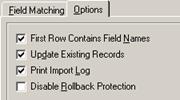
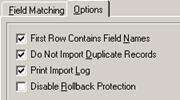
Each of the standard import options are discussed in the following table.
Standard Import Options
|
Field |
Description |
|
First Row Contains Field Names |
Check this box (the system default) if the first row of the import file contains field names. Uncheck this box if the first row of the import file is data, and not field names. If this box is unchecked then the fields being imported will be named “Field 01”, “Field 02”, etc. in the order that they appear in the import file. |
|
Update Existing Records |
Check this box if new records are to be added, and existing records are to be updated if the key fields for a record being imported match those on an existing record. Uncheck this box if only new records are to be added and no existing records are to be updated. If this box is unchecked then if a record being imported matches an existing record then it will be skipped. Unless otherwise noted for a specific import, the system default is to allow updating of existing records. This option is not available for new record imports. |
|
Do Not Import Duplicate Records |
Check this box if new records are not to be added if the key fields for a record being imported match those on an existing record. uncheck this box if new records are to be added even if the key fields for a record being imported match those on an existing record. This option is available only for new record imports. |
|
Print Import Log |
Check this box (the system default) if the import log file should automatically print when the import completes. Uncheck this box if the import log file should not be printed. |
|
Disable Rollback Protection |
During import testing, the data import is processed in such a way that after the testing has completed then all of the database updates are automatically undone, or “rolled back,” so that the database remains untouched (see Import Testing). Similarly, the actual import process can be cancelled at any point and all of the database updates will be automatically rolled back (see Import Processing). When working with Microsoft Access databases, however, there is a limit to the number of database updates that can be automatically rolled back. Therefore, when importing larger import files (i.e. typically many thousands of records) then a warning may be displayed that the test or import may not continue further because the rollback limit has been reached. The only way to complete such larger imports is to either break the import file into smaller chunks, or to disable rollback protection. Check this box to disable rollback protection. When this box is checked then the testing option will not be available, and cancelling an import will not rollback any records that have already been imported. Uncheck this box (the system default) to leave rollback protection enabled. This import option does not apply when working with Microsoft SQL or MySQL databases because there is no rollback limit on those databases. |
 Processing the Data Import
Processing the Data Import