Synchronizing a Mobile Edition Database
To synchronize a mobile edition database on a mobile
workstation with a master database, first close all windows within the main
program shell and then either click the  button on the toolbar or select File
button on the toolbar or select File
 Synchronize with Master
Database from the main menu.
Synchronize with Master
Database from the main menu.
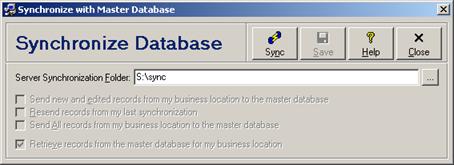
The user on the mobile workstation can choose which records are to be sent to the master database or if data is to be retrieved from the mater database (i.e. a one-way synchronization), or if data is to be both sent and received (i.e. a two-way synchronization). At the master database location where the synchronization data is received, the settings configured in the Internet Utility determine whether only new records will be imported, or if both new and edited records will be imported (see Setup Mobile Synchronization). And if edited records from the mobile workstation are being merged with records already in the master database then settings configured in the Internet Utility determine whether fields in the master database or from the mobile workstation take priority.
The first time that a synchronization is performed on a new mobile workstation (see Configuring a Mobile Workstation), all synchronization options except for the synchronization folder will be disabled to force the retrieval of core data from the master database. After that first time, the synchronization process may be started any time that the user has access to a network connection. It does not matter how much time has passed between each synchronization.
To start the synchronization process, enter synchronization settings, click the Save button to save changes, and then click the Sync button. Click the Close/Cancel button or press the Esc key to quit without saving changes or starting the synchronization process. Each entry field is discussed in the following table.
Synchronize Database Entry Fields
|
Field |
Description |
|
Server Synchronization Folder |
Enter the folder where synchronization files are to be placed by the mobile workstation, or click the … button to navigate and select a folder. The entered path must point to the same folder as the one configured on the Internet Utility for mobile synchronization (see Setup Mobile Synchronization). On a network, the folder name will automatically be formatted using the universal naming convention (i.e. \\servername\pathname). |
|
Send new and edited records from my business location to the master database |
Check this box (the system default) to include in the synchronization data file records from the mobile workstation database that are new or have been edited since the time the last synchronization was processed. Uncheck this box if new and edited records are not to be included in the synchronization data file that is sent to the master database. This option should be selected for a normal synchronization. This option will be enabled only if records have been added or edited since the time the last synchronization was processed. If enabled then the setting configured at the time the last synchronization was processed will be remembered. When this option is checked then the Resend and Send All options are automatically unchecked. |
|
Resend records from my last synchronization |
Check this box to include in the synchronization data file the same records from the mobile workstation database that were included the last time the synchronization was processed. Uncheck this box (the system default) if records that were included the last time the synchronization was processed are not to be included this time (unless they were edited since the time of the last synchronization process). This option should only need to be selected in the rare case that the Internet Utility crashes while processing the synchronization data file for this mobile workstation (see Importing Synchronization Files From Mobile Workstations). This option will be enabled only if a synchronization has already been processed. When this option is checked then the Send New and Edited, Send All, and Retrieve options are automatically unchecked. |
|
Send All records from my business location to the master database |
Check this box to include in the synchronization data file all records from the mobile workstation database, whether or not they have been added or edited since the time of the last synchronization process. Uncheck this box (the system default) if only records that match the criteria in the other configured synchronization options are to be included in the synchronization data file. This option should only need to be selected in the rare case that synchronizations are always one way from the mobile workstation to the master database, and the master database and mobile workstation database appear to be out of sync. The setting configured at the time the last synchronization was processed will be remembered. When this option is checked then the Send New and Edited or Resend options are automatically unchecked. |
|
Retrieve records from the master database for my business location |
Check this box (the system default) to retrieve new and updated records from the master database. Uncheck this box to only send data to the master database and not retrieve any data from the master database. This option will not be enabled when the Resend option is selected. The setting configured at the time the last synchronization was processed will be remembered. |
After a confirmation prompt, a progress window will track the progress of the synchronization. Click the Cancel button to cancel the synchronization.
If synchronization options have been selected for sending data to the master database then records from modules that have record numbering or references based on business locations (see Business Location - Number Ranges Tab) are copied from the database on the mobile workstation to a temporary synchronization data file. These modules include customers, vendors, repair orders, sales invoices, credit notes, inventory, purchase orders, and user security. The synchronization data file is then compressed and copied to the configured synchronization folder.
The Internet Utility checks the configured synchronization folder at a set time interval for the existence of any synchronization files that have been received from mobile workstations. See Processing Mobile Synchronization for details on the actual synchronization processing.
If synchronization options have been configured to retrieve data from the master database then the progress window will sit for up to ten minutes waiting for data to be returned by the Internet Utility. For business locations, repair orders, sales invoices, credit notes, inventory, purchase orders, and users, only records that are associated with the business location of the mobile workstation will be returned. The exported records will be those that are within the assigned number series of the corresponding business location (see Business Location - Number Series Tab). For all other modules, including customers, vendors, and setup modules, all records will be returned. All returned tables and records will completely overwrite and replace the tables and records on the mobile workstation.
Depending on the speed of the network connection to the synchronization folder, the complete synchronization will typically not take longer than one or two minute more than the time interval configured on the Internet Utility (see Setup Mobile Synchronization). If ten minutes pass and the synchronization times out then it is likely that either the Internet Utility is not running or it is configured with a different synchronization folder than the one configured on the mobile workstation. Once problems have been resolved, simply run the synchronization process again.
 User Security
User Security