Browsing Fault Codes
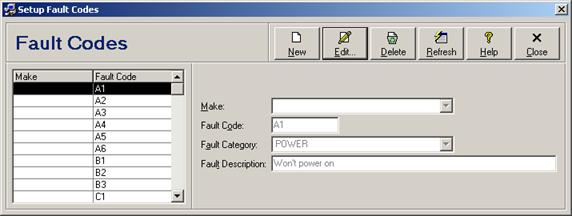
Adding a New Fault Code
To add a new fault code, click the New button. Enter fault code data and click the Save button to save changes (see Editing Fault Codes for individual field descriptions). Click the Close/Cancel button or press the Esc key to quit without saving changes.
Editing a Fault Code
To edit a fault code, select the fault code in the browse (left side) and then either click the Edit button, press the Enter key, or double-click the fault code in the browse. Enter fault code data and click the Save button to save changes (see Editing Fault Codes with individual field descriptions). Click the Close/Cancel button or press the Esc key to quit without saving changes.
Deleting a Fault Code
To delete a fault code, select the fault code in the browse (left side) and then click the Delete button. Depending on the general defaults, you may be prompted to confirm the deletion request before proceeding (see module option “Display a Confirmation Prompt Before Deleting” under General Module Options).
Refreshing the Browse
In a multi-user environment, changes made by other users may not be immediately visible in the browse window. Click the Refresh button to refresh the record set with the most recent data changes.
 Editing Fault Codes
Editing Fault Codes