Editing Warranty Cards
Each form section and the entry fields available while adding, viewing, or editing warranty card records (see Browsing Warranty Cards) are discussed in the following table.
Warranty Card - Main Area
The main warranty card area is an overview of the main information that uniquely identifies this warranty card.
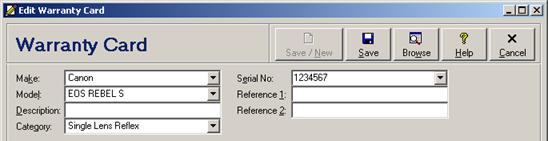
Warranty Card - Main Area Entry Fields
|
Field |
Description |
|
Make |
|
|
Model |
|
|
Description |
Enter a description of the item under warranty, up to 60 characters. This field is available only for licensed users of version 2.6 and higher. |
|
Category |
|
|
Serial No. |
|
|
Reference 1 |
|
|
Reference 2 |
|
Warranty Card - Customer Tab
The Customer tab is for entry of the contact information for the customer who owns the registered item. Communication tools next to certain contact information fields are automatically activated as data is entered in those fields. See Communication Tools for information on using the communication tools.
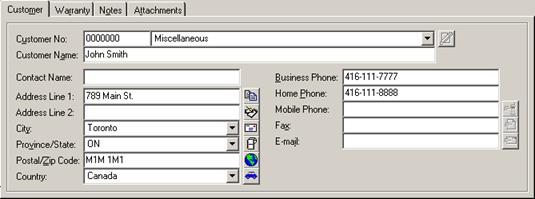
Warranty Card - Customer Tab Entry Fields
|
Field |
Description |
|
Customer No |
Enter a customer account number or quick code, or select the customer name. For miscellaneous customers who do not have their own customer account, use account 0000000 (Miscellaneous). - information automatically filled in |
|
Customer Name |
Enter the customer name, up to 70 characters for licensed users of version 2.5 and higher, or up to 50 characters for all other versions. |
|
Contact Name |
Enter a contact name for this customer, up to 32 characters. |
|
Address Line 1 |
Enter the first street address line for this customer, up to 32 characters. |
|
Address Line 2 |
Enter the second street address line for this customer, up to 32 characters. |
|
City |
Enter or select the city in which this customer is located, up to 32 characters. Which cities appear in the list as well as whether or not the cities appear in all-capitals is dependant on your geographic default settings (see the individual module options below the “Geographic Selection Lists” branch under General Module Options). The province or state and country corresponding to the city will be entered automatically. |
|
Province/State |
Enter or select the province or state in which this customer is located, up to 32 characters. Which provinces and states appear in the list as well as whether or not the provinces and states appear in all-capitals is dependant on your geographic default settings (see the individual module options below the “Geographic Selection Lists” branch under General Module Options). The country corresponding to the entered province or state will be entered automatically. |
|
Postal/Zip Code |
Enter the postal code or zip code for this customer, up to 10 characters. - forced to uppercase |
|
Country |
Enter or select the country in which this customer is located, up to 32 characters. The country assigned to the business location of the currently logged in user will be used as the default (see Business Locations). Whether or not the countries appear in all-capitals is dependant on your geographic default settings (see module option “Capitalize Geographic Selection Lists” under General Module Options). |
|
Business Phone |
Enter the business phone number for this customer, up to 23 characters. |
|
Home Phone |
Enter the home phone number for this customer, up to 23 characters. |
|
Mobile Phone |
Enter the mobile phone number for this customer, up to 23 characters. |
|
Fax |
Enter the fax number for this customer, up to 23 characters. |
|
|
Enter the e-mail address for this customer, up to 50 characters for licensed users of version 2.1 and higher, or 32 characters for all other versions. |
Warranty Card - Warranty Tab
The Warranty tab is for entry of warranty information for the registered item.
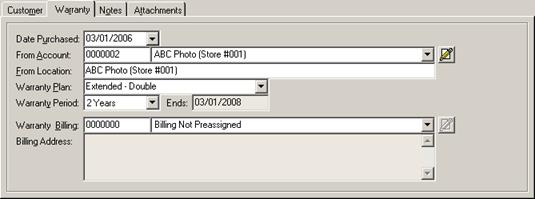
Warranty Card - Warranty Tab Entry Fields
|
Field |
Description |
|
Date Purchased |
|
|
From Account |
|
|
From Location |
|
|
Warranty Plan |
|
|
Warranty Period |
|
|
Ends |
|
|
Warranty Billing |
|
|
Billing Address |
|
Warranty Card - Notes Tab
The Notes tab is for entry of miscellaneous notes about this warranty card.
- private notes button
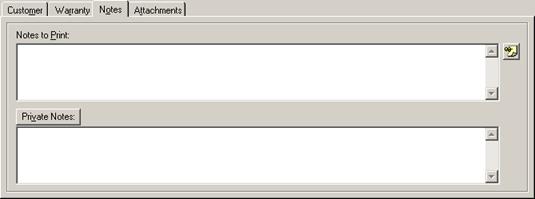
Warranty Card - Notes Tab Entry Fields
|
Field |
Description |
|
Notes to Print |
|
|
Private Notes |
|
Warranty Card Attachments Tab
The Attachments tab allows files, Internet hyperlinks, and digital photographs to be attached to the warranty card record. See Attachments for information on working with attachments.
 Working with Warranty Cards
Working with Warranty Cards