Sending a Database File for Manual Repair
A database may be safely sent to At Your Service Software, Inc. via the Internet so that At Your Service technical support staff can attempt to do a manual repair on a corrupted database. Or, a database (or any other file) may need to be sent to At Your Service Software, Inc. so that At Your Service technical support staff can assist in tracing the cause of any database problem or program bug, real or perceived.
NOTE All custom data received by At Your Service Software, Inc. is always considered confidential and will never be shared with others.
If the Database Repair Utility was started by right-clicking on a database file within Windows Explorer and selecting Repair from the context menu (see Running the Database Repair Utility) then there will be a menu option under the main File menu to send the selected database file for manual repair.
Otherwise, to open the Database Repair Utility directly
from Windows, select Programs  At Your Service
At Your Service  Utilities
Utilities  Database Repair Utility from the
Windows Start menu (at the left side of the Windows taskbar). Then select File
Database Repair Utility from the
Windows Start menu (at the left side of the Windows taskbar). Then select File  Select Database to Send for Manual
Repair from the main menu.
Select Database to Send for Manual
Repair from the main menu.
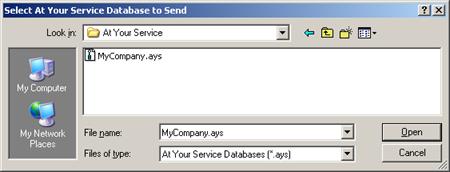
Navigate to the folder where the database you want to send for manual repair is located and either double-click on the file name, single-click on the file name and then click the Open button, or type the file name in the File name field and then click the Open button. To select a file type other than an At Your Service Microsoft Access database file, select All Files from the Files of type field. Click the Cancel button or press the Esc key to cancel without sending a file.
After a confirmation prompt, the statuses “Compacting…” and “Sending…” will successively appear in the center of the main program window. The sending of the database will usually take a few minutes (unless the selected file is very small), after which a successful completion message will confirm that the database has been received. An attempt is also made to send an e-mail message to At Your Service Software, Inc. to notify them that a file has been sent.
NOTE If you are using a version of the Database Repair Utility earlier than 2.6.017 then all users must be out of the database (or other file) before sending the file. If users are in the database then the selected file will fail to compact successfully and so an empty file will be sent and a successful completion message will still be displayed. However, a truly successful sending of the database will usually take a few minutes.
 Restoring a Backup Database
Restoring a Backup Database