Browsing Vendors
See Browsing Tables for basic instructions on browsing vendors.
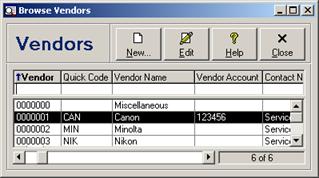
Each browse column is discussed in the following table. Unless otherwise specified, the filter field for searching each column may be any text phrase (see Filtering or Searching Data by Column (Field Filters)).
Vendors - Browse Columns
|
Column |
Description |
|
Location |
The business location ID of the number series range to which this vendor account number belongs (see Business Location - Number Ranges Tab). The field filter may be any text phrase, or select one of the business location IDs from the dropdown. This column is available only when multiple business locations have been configured. |
|
Vendor Number |
Vendor account number. The field filter may be a number up to 7 digits. This column may be renamed with a custom caption (see Custom Captions). |
|
Quick Code |
Vendor quick code. |
|
Vendor Name |
Vendor name. This column may be renamed with a custom caption (see Custom Captions). |
|
Vendor Account |
Account number assigned to you by the vendor. This column may be renamed with a custom caption (see Custom Captions). |
|
Reference 1 |
Default reference 1 for this vendor. This column may be renamed with a custom caption (see Custom Captions), and is available only for licensed users of version 2.6 and higher. |
|
Reference 2 |
Default reference 2 for this vendor. This column may be renamed with a custom caption (see Custom Captions), and is available only for licensed users of version 2.6 and higher. |
|
Contact Name |
Contact name for this vendor. This column may be renamed with a custom caption (see Custom Captions). |
|
Business Phone |
Business phone number for this vendor. |
|
Toll-Free Phone |
Toll-free phone number for this vendor. |
|
Fax |
Fax number for this vendor. This column is available only for licensed users of version 2.6 and higher. |
|
Address |
Combined first and second street address lines for this vendor. |
|
City |
City in which this vendor is located. |
|
Province/State |
Province or state in which this vendor is located. This column is available only for licensed users of version 2.5 and higher. |
|
Postal/Zip Code |
Postal code or zip code for this vendor. This column is available only for licensed users of version 2.1 and higher. |
|
Country |
Country in which this vendor is located. This column is available only for licensed users of version 2.5 and higher. |
|
Status |
Inactive if the Inactive checkbox is checked so that this vendor account is inactive, or Active if it is unchecked. For easy visual reference this column is colored green for active vendor accounts, or red for inactive accounts. |
Adding a New Vendor
To add a new vendor, click the  button on the toolbar, click the New
button in the browse window, select New Vendor from the File menu
or the context menu (see Context Menus), or press
the Shift+Ins key combination. See Adding
Records for information on adding records in browse windows, and Editing Vendors for individual field
descriptions.
button on the toolbar, click the New
button in the browse window, select New Vendor from the File menu
or the context menu (see Context Menus), or press
the Shift+Ins key combination. See Adding
Records for information on adding records in browse windows, and Editing Vendors for individual field
descriptions.
Viewing a Vendor
To view a vendor, select the record in the browse and then
either click the  button on the toolbar,
click the View button, select View Vendor from the File
menu or the context menu (see Context Menus), or
press the Enter key. See Viewing Records
for further instructions on editing records in browse windows, and Editing Vendors for individual field
descriptions.
button on the toolbar,
click the View button, select View Vendor from the File
menu or the context menu (see Context Menus), or
press the Enter key. See Viewing Records
for further instructions on editing records in browse windows, and Editing Vendors for individual field
descriptions.
Editing a Vendor
To edit a vendor, select the record in the browse and then
either click the  button on the toolbar,
click the Edit button, select Edit Vendor from the File
menu or the context menu (see Context Menus), or
press the Enter key. See Editing Records
for further instructions on editing records in browse windows, and Editing Vendors for individual field
descriptions.
button on the toolbar,
click the Edit button, select Edit Vendor from the File
menu or the context menu (see Context Menus), or
press the Enter key. See Editing Records
for further instructions on editing records in browse windows, and Editing Vendors for individual field
descriptions.
Deleting a Vendor
To delete a vendor, select the record in the browse and
then either click the  button on the
toolbar, select Delete Vendor from the File menu or the context
menu (see Context Menus), or press the
Shift+Del key combination. See Deleting
Records for further instructions on deleting records in browse windows.
button on the
toolbar, select Delete Vendor from the File menu or the context
menu (see Context Menus), or press the
Shift+Del key combination. See Deleting
Records for further instructions on deleting records in browse windows.
- cannot delete miscellaneous vendor account (i.e. vendor account 0000000)
- cannot be in repair orders, purchase orders, inventory, makes and models
Vendor Group Filters
A number of preprogrammed group filters allow for quick selection of specific vendor record sets. See Group for basic instructions on using group filters. The following table lists the various vendor group filters.
Vendor Group Filters
|
Filter Name |
Condition |
|
All Locations |
Includes all vendor records. |
|
Current Location Only |
Includes vendor records with a vendor number that is within one of the number ranges assigned to the business location of the currently logged in user (see Business Locations). |
|
All Vendors |
Includes all vendor records. |
|
Active Vendors |
Includes all vendor records with the Inactive checkbox unchecked. |
|
Inactive Vendors |
Includes all vendor records with the Inactive checkbox checked. |
 Editing Vendors
Editing Vendors