Browsing Warranty Cards
See Browsing Tables for basic instructions on browsing warranty cards.
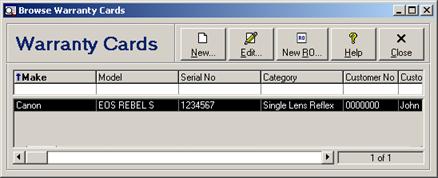
Each browse column is discussed in the following table. Unless otherwise specified, the filter field for searching each column may be any text phrase (see Filtering or Searching Data by Column (Field Filters)).
Warranty Cards - Browse Columns
|
Column |
Description |
|
Make |
|
|
Model |
|
|
Serial Number |
|
|
Description |
Description of the item under warranty. This column is available only for licensed users of version 2.6 and higher. |
|
Category |
|
|
Customer Number |
Customer account number. The field filter may be a number up to 7 digits. This column may be renamed with a custom caption (see Custom Captions). |
|
Customer Name |
Customer name. This column may be renamed with a custom caption (see Custom Captions). |
|
Reference 1 |
Default reference 1 for this customer. This column may be renamed with a custom caption (see Custom Captions), and is available only for licensed users of version 2.6 and higher. |
|
Reference 2 |
Default reference 2 for this customer. This column may be renamed with a custom caption (see Custom Captions), and is available only for licensed users of version 2.6 and higher. |
|
Contact Name |
Contact name for this customer. This column is available only for licensed users of version 2.6 and higher. |
|
Warranty Plan |
|
|
Start Date |
|
|
End Date |
|
Adding a New Warranty Card
To add a new warranty card, click the  button on the toolbar, click the New
button in the browse window, select New Warranty Card from the
File menu or the context menu (see Context
Menus), or press the Shift+Ins key combination. See Adding Records for information on adding records in
browse windows, and Editing Warranty
Cards for individual field descriptions.
button on the toolbar, click the New
button in the browse window, select New Warranty Card from the
File menu or the context menu (see Context
Menus), or press the Shift+Ins key combination. See Adding Records for information on adding records in
browse windows, and Editing Warranty
Cards for individual field descriptions.
- from a make and model
Viewing a Warranty Card
To view a warranty card, select the record in the browse
and then either click the  button on the
toolbar, click the View button, select View Warranty Card from the
File menu or the context menu (see Context
Menus), or press the Enter key. See Viewing Records for further instructions on
editing records in browse windows, and Editing Warranty Cards for individual field
descriptions.
button on the
toolbar, click the View button, select View Warranty Card from the
File menu or the context menu (see Context
Menus), or press the Enter key. See Viewing Records for further instructions on
editing records in browse windows, and Editing Warranty Cards for individual field
descriptions.
Editing a Warranty Card
To edit a warranty card, select the record in the browse
and then either click the  button on the
toolbar, click the Edit button, select Edit Warranty Card from the
File menu or the context menu (see Context
Menus), or press the Enter key. See Editing Records for further instructions on
editing records in browse windows, and Editing Warranty Cards for individual field
descriptions.
button on the
toolbar, click the Edit button, select Edit Warranty Card from the
File menu or the context menu (see Context
Menus), or press the Enter key. See Editing Records for further instructions on
editing records in browse windows, and Editing Warranty Cards for individual field
descriptions.
Deleting a Warranty Card
To delete a warranty card, select the record in the browse
and then either click the  button on the
toolbar, select Delete Warranty Card from the File menu or the
context menu (see Context Menus), or press the
Shift+Del key combination. See Deleting
Records for further instructions on deleting records in browse windows.
button on the
toolbar, select Delete Warranty Card from the File menu or the
context menu (see Context Menus), or press the
Shift+Del key combination. See Deleting
Records for further instructions on deleting records in browse windows.
Warranty Card Group Filters
A number of preprogrammed group filters allow for quick selection of specific warranty card record sets. See Group for basic instructions on using group filters. The following table lists the various warranty card group filters.
Warranty Card Group Filters
|
Filter Name |
Condition |
|
All Warranty Cards |
Includes all warranty card records. |
|
Active Warranty Cards |
Includes warranty card records with a warranty end date greater than or equal to today’s date. |
|
Expired Warranty Cards |
Includes warranty card records with a warranty end date less than today’s date. |
 Editing Warranty Cards
Editing Warranty Cards