Communication Options - FTP Tab
Technical Overview of FTP
FTP, or File Transfer Protocol, is used to connect two computers over a network, particularly the Internet, so that one workstation can transfer files to the other computer. The Internet Utility uses FTP to upload web sites to an Internet web server, either on the local network, or across the Internet.
While it is preferable to have either a direct connection to the web server on your local network, or a permanent high-speed connection to the Internet, a regular dial-up account will still work if you do not have a large volume of customers and repair orders. With a dial-up connection, however, it is necessary to configure your system to automatically connect whenever an Internet request is made. This option can typically be set on the Connections tab of the Internet Options module in the Windows control panel. It is also recommended to set the modem to automatically disconnect after a specified period of inactivity (e.g. 5 minutes) if you do not have an unlimited hour account, or if you need to free up the phone line. This option can typically be set on the Connection tab of your modem properties from the Modems module in the Windows control panel.
If you choose to use one of the At Your Service hosting services at repairorder.net or repairstatus.net to host your web site then there is no special setup process other than contacting At Your Service Software, Inc. to subscribe to the service and selecting to automatically configure in the setup area (see below). You will automatically be assigned a folder on the corresponding web site based on the serial number of your license (e.g. repairstatus.net/r12345). This is the folder that you will want to link to from your web site, or advertise directly to your customers (i.e. if you do not have a web site). No file name should be specified as part of the link.
If you choose to host an automatically generated web site on your own web server then you will need to purchase a license from At Your Service Software, Inc. to generate the web site, and then will need to configure the connection to your web server. A folder needs to be created on the web server where the web site files are to be uploaded. Typically this folder would be a subfolder of the main public folder. Additionally, a user ID and password needs to be configured that has security permissions to write to that folder. The main search page file that is uploaded to the specified folder of your web site is called ayssearch.htm. This is the page that you will want to link to from your web site, or possibly advertise directly to your customers. It is also recommended to place a default file in your specified folder (typically named index.htm) in order to prevent users from viewing a directory listing of the folder, and/or set the web server security settings to disallow directory listings.
NOTE While the uploaded data uses simple encryption with a rolling key, it is wise to implement security measures to protect data from prying eyes. Two-byte language characters (e.g. Chinese, Japanese) are not encrypted as the data is uploaded.
In order for your customers to successfully view the automatically generated web sites, they must be using a web browser that supports JavaScript, such as a recent version of Microsoft Internet Explorer or Mozilla Firefox (see System Requirements).
Configuring FTP Settings
The FTP tab allows configuration of FTP connection settings for automatically generated web sites.
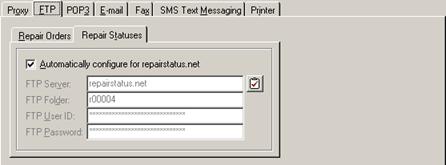
Within the FTP setup area, select either the Repair Orders tab to configure FTP settings for on-line repair order entry, or the Repair Statuses tab to configure FTP settings for a repair status web site (see Setup Generate Repair Status Web Site). Since most of the settings repeat on each tab, the field descriptions have been consolidated into a single table below.
NOTE Processing of the automatic generation of a repair order entry web site is in beta testing and has not yet been officially released. Therefore the Repair Orders tab will remain disabled until the automatic web site generation is officially released.
Setup Communication Options – FTP Tab Entry Fields
|
Field |
Description |
|
Automatically configure for repairorder.net |
Check this box (the system default) to automatically configure FTP settings for the standard repair order entry web site that is generated from the Internet Utility at repairorder.net. Uncheck this box to manually configure FTP settings for your own web server. If this field is checked then the remaining fields will be disabled. |
|
Automatically configure for repairstatus.net |
Check this box (the system default) to automatically configure FTP settings for the standard repair status web site that is generated from the Internet Utility at repairstatus.net. Uncheck this box to manually configure FTP settings for your own web server. If this field is checked then the remaining fields will be disabled. |
|
FTP Server |
Enter the domain name (e.g. ftp.mycompany.com) or the IP address (e.g. 192.0.0.0) of the ftp server, up to 50 characters. If automatic configuration for repairorder.net is enabled then this field will be defaulted to repairorder.net. If automatic configuration for repairstatus.net is enabled then this field will be defaulted to repairstatus.net. |
|
FTP Folder |
Enter the folder on the web server to which web site files should be uploaded, up to 50 characters (e.g. public/ayssearch). Typically this folder would be a subfolder of the main public folder. If automatic configuration for repairorder.net is enabled then this field will be defaulted to the folder assigned to you based on the serial number of your license (e.g. repairorder.net/r12345). If automatic configuration for repairstatus.net is enabled then this field will be defaulted to the folder assigned to you based on the serial number of your license (e.g. repairstatus.net/r12345). |
|
FTP User ID |
Enter the user ID required to connect to the FTP server, up to 50 characters. The user ID will appear as a series of asterisks for added privacy. If automatic configuration is enabled then this field will be defaulted to an automatically-assigned user ID. |
|
FTP Password |
Enter the password required to connect to the FTP server, up to 50 characters. The password will appear as a series of asterisks for added privacy. If automatic configuration is enabled then this field will be defaulted to an automatically-assigned password. |
Click the  button to test the configured FTP settings.
A status message will indicate whether the attempted connection was successful.
If any problems are detected then suggestions may be made on how they may be
resolved.
button to test the configured FTP settings.
A status message will indicate whether the attempted connection was successful.
If any problems are detected then suggestions may be made on how they may be
resolved.
 Communication Options - POP3
Tab
Communication Options - POP3
Tab