Repair Status Communication Options - Technician Notice Tab
The Technician Notice tab is for configuring e-mail correspondence to technicians, subcontract repair vendors, and others associated with performing the service or repair. The Technician Notice tab works in conjunction with the following two tabs, the Technician E-mail To and Technician Forms to E-mail tabs.
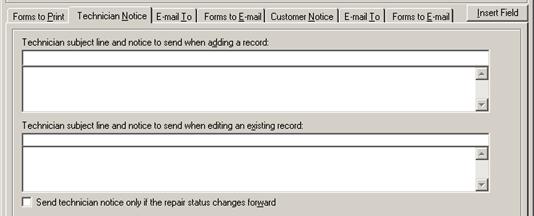
Repair Status Communication Options - Technician Notice Tab Entry Fields
|
Field |
Description |
|
Technician subject line to send when adding a record |
Enter the subject line for an e-mail to send when saving a newly added repair order record (or importing a new repair order record) that is set to the repair status selected in the main area of this setup module (see Adding a New Repair Order, and Importing New Repair Orders). |
|
Technician notice to send when adding a record |
Enter the body of the e-mail to send when saving a newly added repair order record (or importing a new repair order record) that is set to the repair status selected in the main area of this setup module. |
|
Technician subject line to send when editing an existing record |
Enter the subject line for an e-mail to send when saving an edited repair order record where the repair status has been changed from another status to the status selected in the main area of this setup module. (see Editing a Repair Order, Changing a Repair Order Status). |
|
Technician notice to send when editing an existing record |
Enter the body of the e-mail to send when saving an edited repair order record where the repair status has been changed from another status to the status selected in the main area of this setup module. |
|
Send technician notice only if the repair status changes forward |
Check this box to send the technician notice ononly if the repair status on the edited record has been changed forward (i.e. to a status with a higher letter identifier). Uncheck this box (the system default) to still send the technician notice even if the repair status was changed backward to this status (i.e. from a status with a higher letter identifier). |
All e-mails will be sent using the standard e-mail communication settings configured for the current workstation (see Communication Options - E-mail Tab).
Mail Merge Codes for Technician and Customer Notices
Clicking the Insert Field button when entering the subject line or main body of a technician notice or customer notice will display a dropdown list of mail merge fields.
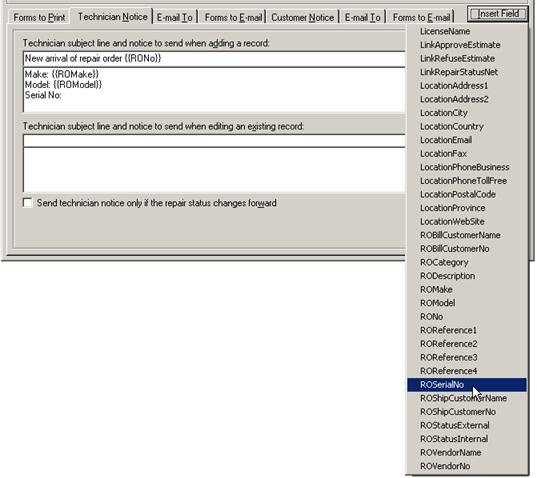
Selecting a field from the list will insert a mail merge code into the active field at the current cursor position. Mail merge codes can also be manually entered by typing the mail merge field code surrounded by double opening and closing braces (e.g. {{field}}).
Additionally, surrounding a combination of text (a few characters or multiple lines of text) and fields with double square brackets (i.e. [[text {{field}}]]) means that that the entire phrase will be skipped if any of the fields within the brackets contain no data.
The following table lists all of the valid mail merge fields and their corresponding data fields.
Mail Merge Codes for Technician and Customer Notices
|
Mail Merge Code |
AYS Data Field |
|
LicenseName |
License name assigned to the business location of the logged in user (see Business Location Main Area) |
|
LinkApproveEstimate |
Hyperlink to create an approve estimate reply e-mail (see Responding to an Estimated Notice) |
|
LinkRefuseEstimate |
Hyperlink to create a refuse estimate reply e-mail |
|
LinkRepairStatusNet |
Hyperlink to repair status lookup at repairstatus.net (see Using the Basic Repair Status Web Site) |
|
LocationAddress1 |
Address line 1 of the business location of the logged in user (see Business Location - Address Tab) |
|
LocationAddress2 |
Address line 2 of the business location of the logged in user |
|
LocationCity |
City of the business location of the logged in user |
|
LocationCountry |
Country of the business location of the logged in user |
|
LocationEmail |
E-mail address of the business location of the logged in user |
|
LocationFax |
Fax number of the business location of the logged in user |
|
LocationPhoneBusiness |
Business phone number of the business location of the logged in user |
|
LocationPhoneTollFree |
Toll-free phone number of the business location of the logged in user |
|
LocationPostalCode |
Postal code of the business location of the logged in user |
|
LocationProvince |
Province, state, or county of the business location of the logged in user |
|
LocationWebSite |
Web site address of the business location of the logged in user |
|
ROBillCustomerName |
Billing customer name from the repair order (Repair Order - Warranty Tab) |
|
ROBillCustomerNo |
Billing customer number from the repair order |
|
ROCategory |
Category of the item to be repaired from the repair order (see Repair Order - Item/Accessories Tab) |
|
RODescription |
Description of the item to be repaired from the repair order |
|
ROMake |
Make of the item to be repaired from the repair order |
|
ROModel |
Model of the item to be repaired from the repair order |
|
RONo |
Repair order number (see Repair Order - Main Area) |
|
ROReference1 |
Reference 1 field from the repair order |
|
ROReference2 |
Reference 2 field from the repair order |
|
ROReference3 |
Reference 3 field from the repair order |
|
ROReference4 |
Reference 4 field from the repair order |
|
ROSerialNo |
Serial number of the item to be repaired from the repair order |
|
ROShipCustomerName |
Shipping customer name from the repair order (see Repair Order - Customer Tab) |
|
ROShipCustomerNo |
Shipping customer number from the repair order |
|
ROStatusExternal |
Custom external caption of the repair status from the repair order (see Editing Repair Statuses) |
|
ROStatusInternal |
Custom internal caption of the repair status from the repair order |
|
ROVendorName |
Subcontract repair vendor name from the repair order (see Repair Order - Subcontract Tab) |
|
ROVendorNo |
Subcontract repair vendor number from the repair order |
 Repair Status Communication Options -
Technician E-mail To Tab
Repair Status Communication Options -
Technician E-mail To Tab