Processing Generate Repair Status Web Site
Once processing has been started (see Processing), the repair status web site or repair status data file will be uploaded every 60 minutes.
Uploading a Repair Status Web Site
Generating a web site is a three-step process: creating the individual data files, creating the web site files, and then uploading them all to a web server. A message is first recorded in the log file each time that generating of a repair status web site begins.
For licensed users of version 2.1 and higher, all repair orders are selected that meet one or more of three possible criteria: either there is a non-zero balance on the repair invoice, the item has not yet been returned to the customer (i.e. the repair status is not “(Repaired) Returned”, “Refused by Customer) Returned”, or “(Refused by Technician) Returned”), or it has been less (than 90 days since the item was either estimated or repaired. For licensed users of earlier versions, all repair orders are selected that either have a non-zero balance on the repair invoice, or that have a repair order or repair estimate repair status (see Repair Order and Repair Estimate Statuses).
The Internet Utility settings on the customer accounts of each selected repair order are also analyzed (see Customer - Internet Utility Tab). If the shipping customer account is configured to not upload repair status search information then the repair order will be skipped. And if a web site password has been entered on that customer account then files for a grid view will also be generated. Further, if the program is running in evaluation mode then only the first 20 validated repair orders (in repair number order) will be uploaded.
For each repair order that is successfully selected and validated, the data from selected fields is encrypted in a data file. To facilitate searching, non-alphanumeric characters are stripped from the reference 1 and serial number fields (such as spaces and hyphens). If the repair order is under warranty then the estimate charges are automatically cleared to zero since they would only apply to the warranty company that is paying for the repair, not to the end customer. And if there is a shipment tracking number and a shipment method that supports on-line shipment tracking (see Tracking Shipments On-Line) then a hyperlink will be added that automatically tracks the shipment on that courier’s web site.
The actual web pages include a header, an instruction message, either a search form or the search results, and a footer. The header includes the company contact information from the business location of the program administrator (see User Security, and Business Locations) and, if configured, your business logo. If a custom message has been configured, then it will be included below the header, otherwise some generic instructions will be displayed. The footer indicates the date and time that the repair statuses were last updated on the web site.
Once the data and web site files have all been generated then they are uploaded to the web server via FTP. A message is first recorded in the log file that the files are about to be uploaded. If using a dial-up Internet connection that is configured to automatically connect then it must complete the connection within 60 seconds or the file upload will fail.
Once the files have all been uploaded, a message will be recorded in the log file that the web site was uploaded successfully. If there were any errors during the web site generation or upload then a message describing the problem will be recorded in the log file and the Internet Utility will automatically reschedule to try generating the web site again 5 minutes later.
Uploading a Repair Status Data File
Generating a repair status data file is a two-step process: creating the data file, and then uploading it to a web server. A message is first recorded in the log file each time that generating of a repair status data file begins.
For licensed users of version 2.1 and higher, all repair orders are selected that meet one or more of three possible criteria: either there is a non-zero balance on the repair invoice, the item has not yet been returned to the customer (i.e. the repair status is not “(Repaired) Returned”, “(Refused by Customer) Returned”, or “(Refused by Technician) Returned”), or it has been less than 90 days since the item was either estimated or repaired. For licensed users of earlier versions, all repair orders are selected that either have a non-zero balance on the repair invoice, or that have a repair order or repair estimate repair status (see Repair Order and Repair Estimate Statuses).
The Internet Utility settings on the customer accounts of each selected repair order are also analyzed (see Customer - Internet Utility Tab). If the shipping customer account is configured to not upload repair status search information then the repair order will be skipped. Further, if the program is running in evaluation mode then only the first 20 validated repair orders (in repair number order) will be uploaded.
For each repair order that is successfully selected and validated, the data from selected fields is recorded in a data file. If the repair order is under warranty then the estimate charges are automatically cleared to zero since they would only apply to the warranty company that is paying for the repair, not to the end customer. See below for a list of fields that are exported to the data file.
Exported Fields
|
AYS Field |
Exported Field |
Type |
Notes |
|
|
RecordID |
Number |
Record number |
|
Repair Order No. |
RONo |
Number |
Repair order number |
|
Status |
Status |
Text |
Alphabetic character representing the repair status (see Repair Statuses Overview). |
|
Customer No. |
CustomerNumber |
Number |
Customer account number |
|
Customer Name |
CustomerName |
Text |
Customer name |
|
Ship Via |
ShipVia |
Text |
Shipping method |
|
Tracking Code |
TrackingCode |
Text |
Shipment tracking code |
|
Reference 1 |
Reference1 |
Text |
Reference 1 |
|
Reference 2 |
Reference2 |
Text |
Reference 2 |
|
Reference 3 |
Reference3 |
Text |
Reference 3 |
|
Reference 4 |
Reference4 |
Text |
Reference 4 |
|
Make |
Make |
Text |
Make of the item being serviced or repaired |
|
Model |
Model |
Text |
Model of the item being serviced or repaired |
|
Description |
Description |
Text |
Description of the item being serviced or repaired |
|
Category |
Model |
Text |
Category of the item being serviced or repaired |
|
Serial No. |
SerialNumber |
Text |
Serial number of the item being serviced or repaired |
|
Date Received |
DateReceived |
Date |
Date the repair order was received |
|
Date Estimate Prepared |
DateEstimate |
Date |
Date the repair order estimate was prepared |
|
Date Estimate Approved |
DateEstimate |
Date |
Date the repair order estimate was approved or refused (also the invoice date in the case of a refused estimate) |
|
Date Repair Completed |
DateRepair |
Date |
Date the repair was completed (also the invoice date in the case of an approved estimate) |
|
Parts Charge |
Parts |
Number |
Parts charge (if the repair order is under warranty then this amount will be 0) |
|
Labour Charge |
Labour or Labor (see Americanized Spelling) |
Number |
Labour charge (if the repair order is under warranty then this amount will be 0) |
|
Shipping Charge |
Shipping |
Number |
Shipping charge (if the repair order is under warranty then this amount will be 0) |
|
Handling Charge |
Handling |
Number |
Handling charge (if the repair order is under warranty then this amount will be 0 ) |
|
Travel Charge |
Travel |
Number |
Travel charge (if the repair order is under warranty then this amount will be 0) |
|
Discount |
Discount |
Number |
Discount amount (monetary, not percentage; if the repair order is under warranty then this amount will be 0) |
|
Tax 1 |
Tax1 |
Number |
Tax 1 amount (monetary, not percentage; if tax 1 is not active or the repair order is under warranty then this amount will be 0; see Taxes) |
|
Tax 2 |
Tax2 |
Number |
Tax 2 amount (monetary, not percentage; if tax 2 is not active or the repair order is under warranty then this amount will be 0; see Taxes) |
|
Tax 3 |
Tax3 |
Number |
Tax 3 amount (monetary, not percentage; if tax 3 is not active or the repair order is under warranty then this amount will be 0; see Taxes) |
Once the repair status data file has been generated then it is uploaded to the web server via FTP to a file named aysrepairstat.txt. A message is first recorded in the log file that the file is about to be uploaded. If using a dial-up Internet connection that is configured to automatically connect then it must complete the connection within 60 seconds or the file upload will fail.
Once the repair status data file has been uploaded, a message will be recorded in the log file that the file was uploaded successfully. If there were any errors during the data file generation or upload then a message describing the problem will be recorded in the log file and the Internet Utility will automatically reschedule to try generating the data file again 5 minutes later.
Using the Basic Repair Status Web Site
Customers may check their repair order status as soon as the repair status web site has finished uploading to the web server. They must be using a web browser that supports JavaScript, such as a recent version of Microsoft Internet Explorer or Mozilla Firefox (see System Requirements).
If the repair status web site has been added to the main repair status index at repairstatus.net then they can click on the desired business name from that index. Or they can enter the address of the repair status web site in the address bar of their web browser (e.g. repairstatus.net/r12345).
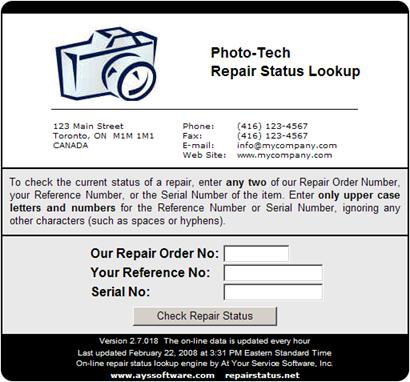
As per the default instructions, your customer must enter any two of your repair order number, their reference number (as stored in the repair order reference 1 field), or the serial number of the item. Only upper case letters and numbers should be entered for the reference number or serial number, ignoring any other characters (such as spaces or hyphens).
If there is a match then the results will be displayed. If there is no match then a message will indicate which field did not match.
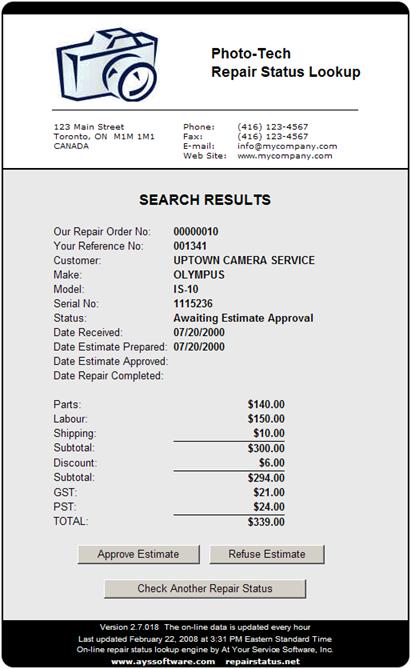
If the repair order is awaiting estimate approval then the search results will include two buttons that allow the customer to easily approve or refuse the estimate via e-mail. Clicking either the Approve Estimate or Refuse Estimate buttons starts a reply e-mail. The reply e-mail will be sent to either the SMTP reply e-mail address or the MAPI reply e-mail address depending on the configured e-mail sending method and if the e-mail address has been configured (see Communication Options - E-mail Tab), or otherwise to the e-mail address configured on the business location of the program administrator (see User Security, and Business Locations). The subject line will automatically include the repair order number and whether the repair estimate is being approved or refused. The customer can also enter any notes or comments in the body of the e-mail message.
Using the Table-View Repair Status Web Site
If a password was entered on the Internet Utility tab of a shipping customer account (see Customer - Internet Utility Tab) then a repair status table-view web site will be also be prepared in addition to the basic repair status web site. A table of all active repairs for a selected customer are displayed with the ability to easily switch between the table and the detailed view of each repair record.
Customers may check the status of their repair orders as soon as the repair status web site has finished uploading to the web server. They must be using a web browser that supports JavaScript, such as a recent version of Microsoft Internet Explorer or Mozilla Firefox (see System Requirements).
To access the table view web site, customers can enter the address of the standard repair status web site in the address bar of their web browser followed by aysmultisearch.htm (e.g. repairstatus.net/r12345/aysmultisearch.htm).
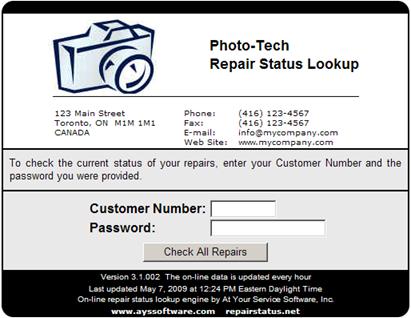
Your customer must enter their seven-digit customer account number and the password that was assigned to them.
NOTE Customers must be provided with their customer account number and the password that was entered on the Internet Utility tab of their customer account record. There is no provision for customers to change their password on their own.
If any records for that customer account are found then they will be displayed as a table. If no matching records are found then a message will be displayed.
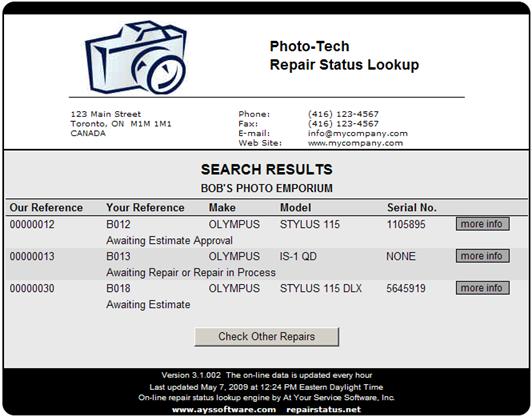
Click the more info button to the right of each record to see the details of the record. The record detail view is the same as the standard view when looking up the status of an individual repair order (see Using the Basic Repair Status Web Site). Individual repair estimates may still be approved or refused just as they can when looking up the status of an individual repair order.
The table-view repair status web site is available only for licensed users of version 3.1 and higher.
Responding to an Estimate Approval/Refusal from the Repair Status Web Site
If a customer sends a reply e-mail from the repair status web site to approve or refuse a repair estimate, then upon receipt of the reply e-mail at the repair centre, the repair order record would need to be manually updated with the new repair status information (see Approving a Repair Estimate, and Refusing a Repair Estimate).
 Section 13: Database Repair
Utility
Section 13: Database Repair
Utility