Resizing Columns
Column widths may be resized to match the width of the actual data being displayed in each column, or to hide a column completely. Move the mouse pointer over the right margin of the heading of the column you want to resize until the double-arrow mouse pointer appears.
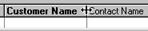
Hold down the left mouse button and drag the column to the desired width. Dragging all of the way to the left a column (i.e. a width of nothing) hides the column (see Hiding Columns). Column widths will be remembered from session to session for each user.
To prevent column size settings from being accidentally
changed by a particular user, toggle the lock status of all browse view settings
on or off by selecting View  Lock View Settings from the main menu
while logged in as that user.
Lock View Settings from the main menu
while logged in as that user.
Column widths may similarly be resized for detail columns while editing individual records (see, for example, Repair Order - Details Tab). Column widths for detail columns on individual records are also remembered from session to session for each user, but only for licensed users of version 3.0 and higher. Detail columns cannot be hidden.
 Hiding Columns
Hiding Columns