Uploading a Data Export via FTP
After selecting a report (see Selecting a Report) and then selecting the Destination tab, select the FTP tab to upload the exported data file to an FTP server.
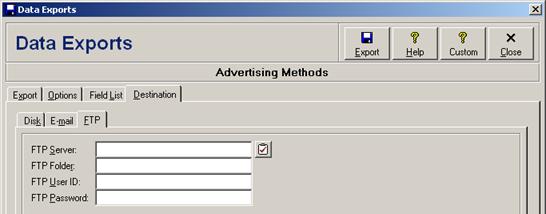
Each of the ftp export parameters are discussed in the following table.
FTP Export Parameters
|
Field |
Description |
|
FTP Server |
Enter the domain name (e.g. ftp.mycompany.com) or the IP address (e.g. 192.0.0.0) of the ftp server, up to 50 characters. |
|
FTP Folder |
Enter the folder on the web server to which the exported data file should be uploaded, up to 50 characters (e.g. public/ayssearch). Typically this folder would be a subfolder of the main public folder. |
|
FTP User ID |
Enter the user ID required to connect to the FTP server, up to 50 characters. The user ID will appear as a series of asterisks for added privacy. |
|
FTP Password |
Enter the password required to connect to the FTP server, up to 50 characters. The password will appear as a series of asterisks for added privacy. |
Custom data exports can optionally be configured with default ftp upload parameters for a particular application (see Default FTP Upload Parameters). After entering the desired ftp parameters, click the Export button to export the data and upload it to the ftp server, or click the Close button to close the data exports window without exporting.
Uploading exported data to an ftp server is available only for licensed users of version 2.7 and higher.
 Data Exports from Setup
Modules
Data Exports from Setup
Modules