Repair Order Module Options
Repair order module options are settings that are specific to the Repair Orders module (see Repair Orders/Invoices). Open the Repair Orders branch to view and set repair order module options.
Repair order module options are available only if a database is open.
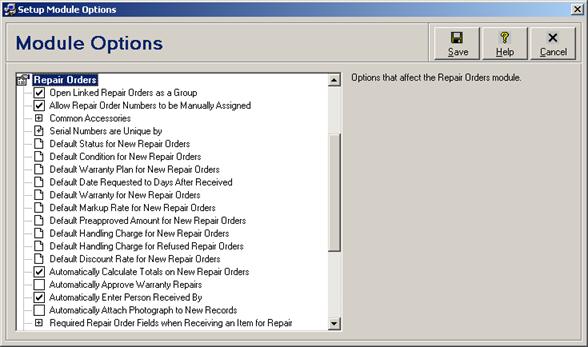
Each repair order module option is discussed in the following table.
Repair Order Module Option Fields
|
Option |
Description |
|
Filtering by Make searches Serialized Accessories |
Check this box if a field filter text phrase entered in the Make column of the repair orders browse window should return repair orders with the entered search text either in the Make field, or with the entered search text in the Make column of the Serialized Accessories browse (see Browsing Repair Orders, Filtering or Searching Data by Column (Field Filters), and Repair Order - Item/Accessories Tab). Uncheck this box (the system default) if repair orders should be returned only when the entered search text is found in the Make field. This module option does not apply when entering a wildcard field filter (see Wildcard Field Filter). This module option is available only for licensed users of version 2.7 and higher, is not available in the Repair Lite and Repair Micro editions, and applies only to the currently logged in user. |
|
Filtering by Model searches Serialized Accessories |
Check this box if a field filter text phrase entered in the Model column of the repair orders browse window should return repair orders with the entered search text either in the Model field, or with the entered search text in the Model column of the Serialized Accessories browse (see Browsing Repair Orders, Filtering or Searching Data by Column (Field Filters), and Repair Order - Item/Accessories Tab). Uncheck this box (the system default) if repair orders should be returned only when the entered search text is found in the Model field. This module option does not apply when entering a wildcard field filter (see Wildcard Field Filter). This module option is available only for licensed users of version 2.7 and higher, is not available in the Repair Lite and Repair Micro editions, and applies only to the currently logged in user. |
|
Filtering by Description searches Serialized Accessories |
Check this box if a field filter text phrase entered in the Description column of the repair orders browse window should return repair orders with the entered search text either in the Description field, or with the entered search text in the Item Description column of the Serialized Accessories browse (see Browsing Repair Orders, Filtering or Searching Data by Column (Field Filters), and Repair Order - Item/Accessories Tab). Uncheck this box (the system default) if repair orders should be returned only when the entered search text is found in the Description field. This module option does not apply when entering a wildcard field filter (see Wildcard Field Filter). This module option is available only for licensed users of version 2.7 and higher, is not available in the Repair Lite and Repair Micro editions, and applies only to the currently logged in user. |
|
Filtering by Serial Number searches Serialized Accessories |
Check this box if a field filter text phrase entered in the Serial Number column of the repair orders browse window should return repair orders with the entered search text either in the Serial No. field, or with the entered search text in the Serial No. column of the Serialized Accessories browse (see Browsing Repair Orders, Filtering or Searching Data by Column (Field Filters), and Repair Order - Item/Accessories Tab). Uncheck this box (the system default) if repair orders should be returned only when the entered search text is found in the Serial No. field. This module option does not apply when entering a wildcard field filter (see Wildcard Field Filter). When exchanging or replacing items that are not repairable, then if both the original and the replacement serial numbers are recorded on a repair order — one in the main entry fields, and the other in the Serialized Accessories browse — then enabling this module option allows a search on either serial number to pull up all repair orders for both the original and replacement items (see Recording Exchanges or Replacements). This module option is available only for licensed users of version 2.7 and higher, is not available in the Repair Lite and Repair Micro editions, and applies only to the currently logged in user. |
|
Allow Batch Printing from the Repair Orders Browse Window |
Check this box (the system default) to enable batch printing from the repair orders browse window (see Batch Printing Forms from a Browse Window, and Batch Printing Labels from a Browse Window). Uncheck this box to disable batch printing from the repair orders browse window. This module option is available only for licensed users of version 3.0 and higher, and is not available in the Repair Micro edition. |
|
Allow Batch Repair Status Changes from the Repair Orders Browse Window |
Check this box (the system default) to enable batch repair status changes from the repair orders browse window (see Batch Changing of Repair Statuses). Uncheck this box to disable batch repair status changes from the repair orders browse window. This module option is available only for licensed users of version 3.0 and higher, and is not available in the Repair Micro edition. |
|
Allow Repair Order Numbers to be Manually Assigned |
Check this box if, when creating new repair order records, repair order numbers can be either manually entered in the Repair Order No. field, or the field can be left empty to automatically assign the next available sequential repair order number (see Repair Order - Main Area). Uncheck this box (the system default) if repair order numbers can only be automatically assigned. Repair order numbers must always be within the number ranges assigned for the business location of the currently logged in user (see Editing Business Locations). This module option is available only for licensed users of version 2.2 and higher, applies globally to all users, and is read-only in the Repair Mobile edition. |
|
Display a Dropdown List for Reference 1 |
Check this box if a dropdown list of existing reference 1 values should be displayed with the Reference 1 field on repair orders. Uncheck this box (the system default) if no dropdown list should be displayed. This module option is available only for licensed users of version 3.0 and higher, and only in the Repair SQL, Repair, and Repair Mobile editions. It applies globally to all users, and is read-only in the Repair Mobile edition. |
|
Display a Dropdown List for Reference 2 |
Check this box if a dropdown list of existing reference 2 values should be displayed with the Reference 2 field on repair orders. Uncheck this box (the system default) if no dropdown list should be displayed. This module option is available only for licensed users of version 3.0 and higher, and only in the Repair SQL, Repair, and Repair Mobile editions. It applies globally to all users, and is read-only in the Repair Mobile edition. |
|
Display a Dropdown List for Reference 3 |
Check this box if a dropdown list of existing reference 3 values should be displayed with the Reference 3 field on repair orders. Uncheck this box (the system default) if no dropdown list should be displayed. This module option is available only for licensed users of version 3.0 and higher, and only in the Repair SQL, Repair, and Repair Mobile editions. It applies globally to all users, and is read-only in the Repair Mobile edition. |
|
Display a Dropdown List for Reference 4 |
Check this box if a dropdown list of existing reference 4 values should be displayed with the Reference 4 field on repair orders. Uncheck this box (the system default) if no dropdown list should be displayed. This module option is available only for licensed users of version 3.0 and higher, and only in the Repair SQL, Repair, and Repair Mobile editions. It applies globally to all users, and is read-only in the Repair Mobile edition. |
|
Copy Customer Default Reference 1 to New Repair Orders |
Check this box if the default Reference 1 field from the selected customer account on a new repair order is to be automatically copied to the Reference 1 field on that repair order (see Customer - Defaults Tab, and Repair Order - Item/Accessories Tab). The field would only be copied if it is not empty. Uncheck this box (the system default) if the field is not to be copied. This module option is available only for licensed users of version 2.6 and higher, applies globally to all users, and is read-only in the Repair Mobile edition. |
|
Copy Customer Default Reference 2 to New Repair Orders |
Check this box if the default Reference 2 field from the selected customer account on a new repair order is to be automatically copied to the Reference 2 field on that repair order (see Customer - Defaults Tab, and Repair Order - Item/Accessories Tab). The field would only be copied if it is not empty. Uncheck this box (the system default) if the field is not to be copied. This module option is available only for licensed users of version 2.6 and higher, applies globally to all users, and is read-only in the Repair Mobile edition. |
|
Copy Vendor Default Reference 1 to New Repair Orders |
Check this box if the default Reference 1 field from the selected subcontract repair vendor account on a new repair order is to be automatically copied to the Reference 1 field on that repair order (see Vendor - Defaults Tab, and Repair Order - Item/Accessories Tab). The field would only be copied if it is not empty. Uncheck this box (the system default) if the field is not to be copied. This module option is available only for licensed users of version 2.6 and higher, applies globally to all users, and is read-only in the Repair Mobile edition. |
|
Copy Vendor Default Reference 2 to New Repair Orders |
Check this box if the default Reference 2 field from the selected subcontract repair vendor account on a new repair order is to be automatically copied to the Reference 2 field on that repair order (see Vendor - Defaults Tab, and Repair Order - Item/Accessories Tab). The field would only be copied if it is not empty. Uncheck this box (the system default) if the field is not to be copied. This module option is available only for licensed users of version 2.6 and higher, applies globally to all users, and is read-only in the Repair Mobile edition. |
|
Display a Dropdown List for Make |
Check this box (the system default) if a dropdown list of configured makes should be displayed with the Make field on repair orders. Uncheck this box if no dropdown list should be displayed. This module option is available only for licensed users of version 3.1 and higher, and only in the Repair SQL, Repair, and Repair Mobile editions. It applies globally to all users, and is read-only in the Repair Mobile edition. |
|
Display a Dropdown List for Storage Bin |
Check this box if a dropdown list of existing storage bin values should be displayed with the Storage Bin field on repair orders. Uncheck this box (the system default) if no dropdown list should be displayed. This module option is available only for licensed users of version 3.1 and higher, and only in the Repair SQL, Repair, and Repair Mobile editions. It applies globally to all users, and is read-only in the Repair Mobile edition. |
|
Disable Subcontracting of Repair Orders |
Check this box to disable the Subcontract tab (see Repair Order - Subcontract Tab). Uncheck this box (the system default) to leave the Subcontract tab enabled. The Subcontract tab will still remain enabled on repair order records that previously had the Subcontract Repair field checked until that field is unchecked. This module option is available only for licensed users of version 2.7 and higher, and is not available in the Retail SQL and Retail editions. It applies globally to all users, and is read-only in the Repair Mobile edition. |
|
Search each entered Serial Number in the Serialized Accessories of previous Repair Orders |
When a serial number is entered on a repair order, either in the Serial No. field or in the Serial No. column of the Serialized Accessories browse, then the repair history of that item is automatically looked up by matching the just entered serial number, make, and optionally model, with previous repair order records (see Repair Order - Item/Accessories Tab). Check this box (the system default) to look for matches in either the Serial No., Make, and Model fields of previous repair orders, or in the Serial No., Make, and Model columns of the Serialized Accessories browse on previous repair orders. Uncheck this box to look for matches only in the main Serial No., Make, and Model fields of previous repair orders. The model is matched only if serial numbers are unique by make and model (see the “Serial Numbers are unique by” module option, below). When exchanging or replacing items that are not repairable, then if both the original and the replacement serial numbers are recorded on a repair order — one in the main entry fields, and the other in the Serialized Accessories browse — then enabling this module option allows the entry of either serial number to pull up the complete repair history of both the original and replacement items (see Recording Exchanges or Replacements). This module option is available only for licensed users of version 2.7 and higher, applies globally to all users, and is read-only in the Repair Mobile edition. |
|
Serial Numbers are unique by |
Select Make Only (the system default) if serial numbers are always considered to be unique within a particular make (i.e. various models under the same make or brand will never have the same serial number). Select Make and Model if serial numbers are considered to be unique within a particular make and model (i.e. multiple models under the same make or brand may have the same serial number). When a serial number is entered on a repair order, either in the Serial No. field or in the Serial No. column of the Serialized Accessories browse, then the uniqueness of the serial number becomes important for looking up the repair history, any associated warranty card, and any applicable serial number notices (see Repair Order - Item/Accessories Tab). This module option is available only for licensed users of version 2.1 and higher, applies globally to all users, and is read-only in the Repair Mobile edition. |
|
Common Accessories |
Open this branch to access module options related to the Common Accessories field (see Repair Order - Item/Accessories Tab). |
|
Accessory 1 |
For each of the sixteen numbered fields, enter the name of an accessory that is commonly brought in with the main item to be serviced or repaired, up to 20 characters for each accessory. Each of the common accessories can quickly be checked within the Common Accessories checkbox list, rather than manually entering each accessory in the Serialized Accessories browse (see Repair Order - Item/Accessories Tab). This module option applies globally to all users, and is read-only in the Repair Mobile edition. |
|
Alphabetized Accessories |
Check this box (the system default) if the common accessories should be listed on the repair order entry screen and printed repair forms in the alphabetical order of the entered accessory descriptions. Uncheck this box if the common accessories should be listed in numerical order by accessory number. This module option applies globally to all users, and is read-only in the Repair Mobile edition. |
|
Default Status for New Repair Orders |
Enter or select the default repair order status to be assigned to the Status field on new repair orders, up to 20 characters (see Repair Order - Item/Accessories Tab). For the Repair SQL, Repair, Repair Mobile, Repair Lite, and Repair Micro editions, the system default is Awaiting Estimate. For the Retail SQL and Retail editions, the system default is (Subcontracted) Awaiting Shipment to Repair Vendor. See Repair Order and Repair Estimate Statuses to customize the dropdown list. This module option applies globally to all users, and is read-only in the Repair Mobile edition. |
|
Default Condition for New Repair Orders |
Enter or select the default condition to be assigned to the Condition field on new repair orders, up to 20 characters (see Repair Order - Item/Accessories Tab). Leave this field empty (the system default) for no default condition. See Conditions to customize the dropdown list. This module option applies globally to all users, and is read-only in the Repair Mobile edition. |
|
Default Warranty Plan for New Repair Orders |
Enter or select the default warranty plan to be assigned to the Warranty Plan field on new repair orders, up to 20 characters (see Repair Order - Warranty Tab). Leave this field empty (the system default) for no default warranty plan. See Warranty Plans to customize the dropdown list. This module option applies globally to all users, and is read-only in the Repair Mobile edition. |
|
Default Date Requested to Days After Received |
The Date Requested For field on new repair orders can optionally be automatically defaulted to a set number of days after the date that the repair order record was created. Enter or select the desire number of days for calculating the default requested for date, from 1 to 1000 days (e.g. if today’s date is January 1 then entering 14 will default the requested for date to January 15 of the same year). Enter or select 0 (the system default) for no default requested for date. This module option applies globally to all users, and is read-only in the Repair Mobile edition. |
|
Default Warranty for New Repair Orders |
Select the default warranty to be assigned to the Warranty on this Repair field on new repair orders (see Repair Order - Estimate/Repair Tab). The system default is None. See Warranty Terms to customize the dropdown list. This module option applies globally to all users, and is read-only in the Repair Mobile edition. |
|
Automatically Approve Warranty Repairs |
Check this box if you want warranty repair orders to automatically be approved and marked with an “Awaiting Repair or Repair in Process” status, or uncheck this box (the system default) to still require manual approval for warranty repairs. This module option is not available in the Retail SQL and Retail editions, applies globally to all users, and is read-only in the Repair Mobile edition. |
|
Automatically Enter Person Received By |
Check this box (the system default) to automatically enter the name of the logged in user in the Received By field on new repair orders (e.g. when each user has their own unique login name; see Repair Order - Problem Tab). Uncheck this box to leave the Received By field to be entered manually (e.g. when multiple users share the same login name). This module option applies globally to all users, and is read-only in the Repair Mobile edition. |
|
Enable Repair Step Columns on Repair Order Detail Lines |
Check this box if detail lines on repair orders will also include additional columns to record individual repair steps by multiple technicians (see Repair Order - Details Tab). The four additional columns are Step (see Repair Steps), Technician (see Technicians), Date, and Hours. Uncheck this box (the system default) if the additional columns are not visible. This module option is available only for licensed users of version 3.0 and higher, and only in the Repair SQL, Repair, and Repair Mobile editions. It applies globally to all users, and is read-only in the Repair Mobile edition. |
|
Default Markup Rate for New Repair Orders |
Enter or select the default markup rate to be assigned to the Markup field on new subcontracted repair orders (see Repair Order - Invoice Tab). The default markup rate is the amount in percentage, from 0.000% to 99999.999%, by which to mark up repair costs from a subcontract repair vendor to the amount being charged to the end customer. The system default markup rate is 0.000%. This module option applies globally to all users, and is read-only in the Repair Mobile edition. |
|
Markups for Subcontracted Repairs |
Open this branch to access module options related to the markup calculation when clicking the Calculate Markup button — marking up repair costs from a subcontract repair vendor to the amount being charged to the end customer (see Repair Order - Invoice Tab). |
|
Calculate Markup on Parts Charges |
Check this box (the system default) if a markup will be calculated on parts costs when clicking the Calculate Markup button. Uncheck this box if no markup will be calculated on parts costs. This module option applies globally to all users, and is read-only in the Repair Mobile edition. |
|
Calculate Markup on Labour Charges |
Check this box (the system default) if a markup will be calculated on labour costs when clicking the Calculate Markup button. Uncheck this box if no markup will be calculated on labour costs. This module option applies globally to all users, and is read-only in the Repair Mobile edition. |
|
Calculate Markup on Shipping Charges |
Check this box (the system default) if a markup will be calculated on shipping costs when clicking the Calculate Markup button. Uncheck this box if no markup will be calculated on shipping costs. This module option applies globally to all users, and is read-only in the Repair Mobile edition. |
|
Calculate Markup on Handling Charges |
Check this box (the system default) if a markup will be calculated on handling costs when clicking the Calculate Markup button. Uncheck this box if no markup will be calculated on handling costs. This module option applies globally to all users, and is read-only in the Repair Mobile edition. |
|
Calculate Markup on Travel Charges |
Check this box (the system default) if a markup will be calculated on travel costs when clicking the Calculate Markup button. Uncheck this box if no markup will be calculated on travel costs. This module option is not available in the Retail SQL and Retail editions, applies globally to all users, and is read-only in the Repair Mobile edition. |
|
Default Preapproved Amount for New Repair Orders |
Enter the default preapproved monetary amount to be assigned to the Preapproved field on new repair orders (see Repair Order - Invoice Tab). The number may be an amount from 0.00 to 999999.99, or from 0 to 99999999, depending on the number of currency decimal places specified in the Windows regional settings (see Entering Numbers). The system default preapproved amount is 0.00. This module option applies globally to all users, and is read-only in the Repair Mobile edition. |
|
Default Handling Charge for New Repair Orders |
Enter the default handling charge to be assigned to new repair orders. The number may be an amount from 0.00 to 999999.99, or from 0 to 99999999, depending on the number of currency decimal places specified in the Windows regional settings (see Entering Numbers). The system default handling charge is 0.00. In the Retail SQL and Retail editions, or if the Automatically Calculate Charges from Detail Lines checkbox is unchecked on a repair order in any of the other editions, then the handling charge is automatically entered directly into the Handling Charge field (see Repair Order - Invoice Tab). If the Automatically Calculate Charges from Detail Lines checkbox is checked then the handling charge is entered as a “Handling” type detail line (see Repair Order - Details Tab). This module option applies globally to all users, and is read-only in the Repair Mobile edition. |
|
Default Handling Charge for Refused Repair Orders |
Enter the default handling charge to be automatically entered on repair orders when no handling charge is already entered and the repair status is equivalent to either “(Refused by Customer) Awaiting Shipment from Repair Vendor”, “(Refused by Customer) Awaiting Pickup by/Shipment to Customer”, “(Refused by Customer) Returned to Customer”, “(Refused by Technician) Awaiting Shipment from Repair Vendor”, “(Refused by Technician) Awaiting Pickup by/Shipment to Customer”, or “(Refused by Technician) Returned to Customer” (see Repair Invoice Statuses). The number may be an amount from 0.00 to 999999.99, or from 0 to 99999999, depending on the number of currency decimal places specified in the Windows regional settings (see Entering Numbers). The system default handling charge is 0.00. In the Retail SQL and Retail editions, or if the Automatically Calculate Charges from Detail Lines checkbox is unchecked on a repair order in any of the other editions, then the handling charge is automatically entered directly into the Handling Charge field (see Repair Order - Invoice Tab). If the Automatically Calculate Charges from Detail Lines checkbox is checked then the handling charge is entered as a “Handling” type detail line (see Repair Order - Details Tab). This module option applies globally to all users, and is read-only in the Repair Mobile edition. |
|
Default Discount Rate for New Repair Orders |
Enter or select the default discount rate, from 0.00% to 100.00% to be assigned to the Discount field on new repair orders (see Repair Order - Invoice Tab). The system default discount rate is 0.00%. This module option applies globally to all users, and is read-only in the Repair Mobile edition. |
|
Automatically Calculate Totals on New Repair Orders |
Check this box if the Automatically Calculate Charges from Detail Lines checkbox is to be checked by default on new repair orders (see Repair Order - Invoice Tab). Uncheck this box if the Automatically Calculate Charges from Detail Lines checkbox is to be left unchecked by default on new repair orders. If the field is check then. If the field is unchecked then. This module option is not available in the Retail SQL and Retail editions, applies globally to all users, and is read-only in the Repair Mobile edition. |
|
Automatically Attach Photograph to New Records |
Check this box to automatically attach the most recent digital photograph from the temporary photograph folder as a new repair order is saved (see Saving a Repair Order). Uncheck this box (the system default) if digital photographs are always to be attached to repair order records manually. If this checkbox is checked then each time a new repair order is saved, the temporary photograph folder is checked for digital photograph files (see Communication Options - Digital Camera Tab). If any files are found then the photograph with the most recent date and time stamp will automatically be attached to the new repair order record. If the digital camera automatically creates subfolders then the photograph will be selected from the subfolder with the most recent date and time stamp. See Attaching a Digital Photograph for information on how attached digital photographs are stored. This setting is available only for licensed users of version 2.5 and higher, and only in the Repair SQL, Repair, and Repair Mobile editions. It applies only to the physical workstation where it was configured. |
|
Required Repair Order Fields when Receiving an Item for Repair |
Check the box next to the name of each field which must be entered before a new or edited repair order record may be saved. The list of fields includes Customer Number, Customer Name, Contact Name, Address Line 1, Address Line 2, City, Province/State, Postal/Zip Code, Country, Business Phone, Home Phone, Mobile Phone, Fax, Email, Advertising, Ship Via, Tracking Code, Reference 1, Reference 2, Reference 3, Reference 4, Make, Model, Description, Category, Serial No, Condition, Storage Bin, Warranty Plan, Date Purchased, From Location, Problem to be Repaired, Person Received By, Date Received, Date Requested For, Markup, and Preapproved. The Repair SQL, Repair, and Repair Mobile editions also include Fault Codes, Estimated By, and Repaired By. The Repair Lite and Repair Mobile editions also include the Estimated By and Repaired By fields. The Retail SQL and Retail editions also include the Repair Vendor No and Notes to Repair Vendor fields. Some repair order fields may be required under multiple conditions (see repair order module options below). This module option applies globally to all users, and is read-only in the Repair Mobile edition. The Fault Codes field is available only for licensed users of version 2.4 and higher; the Reference 3 and Reference 4 fields are available only for licensed users of version 2.5 and higher; and the Description field is available only for licensed users of version 2.6 and higher. |
|
Required Repair Order Fields when Completing an Estimate |
Check the box next to the name of each field which must be entered before a repair order record for a repair estimate may be saved. The list of fields common to all editions includes Problem to be Repaired, Repair Vendor No, Notes to Repair Vendor, Estimate and Repair Notes, Date Estimate Prepared, Date Estimate Sent, Estimated Completion Date, Markup, and Preapproved. The Repair SQL, Repair, and Repair Mobile editions also include the Fault Codes and Estimated By fields. The Repair Lite and Repair Micro editions also include the Estimated By field. The Retail SQL and Retail editions also include the Date Sent to Repair Vendor field. A repair order is considered to be estimated if the repair status is equivalent to either “Awaiting Estimate Approval”, “Awaiting Repair or Repair in Progress”, “Awaiting Parts”, “(Subcontracted) Awaiting Estimate Approval”, “(Subcontracted) Awaiting Repair or Repair in Progress”, “(Subcontracted) Awaiting Parts”, “(Repaired) Awaiting Shipment from Repair Vendor”, “(Repaired) Awaiting Pickup by/Shipment to Customer”, “(Repaired) Returned to Customer”, “(Refused by Customer) Awaiting Shipment from Repair Vendor”, “(Refused by Customer) Awaiting Pickup by/Shipment to Customer”, “(Refused by Customer) Returned to Customer”, “(Refused by Technician) Awaiting Shipment from Repair Vendor”, “(Refused by Technician) Awaiting Pickup by/Shipment to Customer”, or “(Refused by Technician) Returned to Customer” (see Repair Invoice Statuses). The Date Estimate Prepare field is always required. Some repair order fields may be required under multiple conditions (see repair order module options above and below). This module option applies globally to all users, and is read-only in the Repair Mobile edition. The Fault Codes field is available only for licensed users of version 2.4 and higher. |
|
Required Repair Order Fields when Completing an Estimate Approval |
Check the box next to the name of each field which must be entered before a repair order record for an approved estimate may be saved. The list of fields includes Ship Via, Tracking Code, Repair Vendor No, Notes to Repair Vendor, Date Sent to Repair Vendor, Date Estimate Approved, How Estimate Approved, Estimated Completion Date, Markup, and Preapproved. A repair estimate is considered to be approved if the repair status is equivalent to either “Awaiting Repair or Repair in Progress”, “Awaiting Parts”, “(Subcontracted) Awaiting Repair or Repair in Progress”, “(Subcontracted) Awaiting Parts”, “(Repaired) Awaiting Shipment from Repair Vendor”, “(Repaired) Awaiting Pickup by/Shipment to Customer”, or “(Repaired) Returned to Customer” (see Repair Invoice Statuses). The Date Estimate Approved field is always required. Some repair order fields may be required under multiple conditions (see repair order module options above and below). This module option applies globally to all users, and is read-only in the Repair Mobile edition. |
|
Required Repair Order Fields when Completing an Estimate Refusal |
Check the box next to the name of each field which must be entered before a repair order record for a refused estimate may be saved. The list of fields common to all editions include Ship Via, Tracking Code, Estimate and Repair Notes, Date Estimate Refused, How Estimate Refused, Date Returned to Customer, and Handling Charge. The Repair SQL and Repair editions also include the Date Received from Repair Vendor field. A repair estimate is considered to be refused if the repair status is equivalent to either “(Refused by Customer) Awaiting Shipment from Repair Vendor”, “(Refused by Customer) Awaiting Pickup by/Shipment to Customer”, “(Refused by Customer) Returned to Customer”, “(Refused by Technician) Awaiting Shipment from Repair Vendor”, “(Refused by Technician) Awaiting Pickup by/Shipment to Customer”, or “(Refused by Technician) Returned to Customer” (see Repair Invoice Statuses). The Date Estimate Refused field is always required. Some repair order fields may be required under multiple conditions (see repair order module options above and below). This module option applies globally to all users, and is read-only in the Repair Mobile edition. |
|
Required Repair Order Fields when Completing a Repair |
Check the box next to the name of each field which must be entered before a repair order record for a completed repair may be saved. The list of fields common to all editions include Ship Via, Tracking Code, Estimate and Repair Notes, Date Repair Completed, Date Returned to Customer, and Handling Charge. The Repair SQL, Repair, Repair Mobile, and Repair Micro editions also include the Repaired By and Repair Time fields. The Repair SQL and Repair editions also include the Date Received from Repair Vendor field. A repair order is considered to be completed if the repair status is equivalent to either “(Repaired) Awaiting Shipment from Repair Vendor”, “(Repaired) Awaiting Pickup by/Shipment to Customer”, or “(Repaired) Returned to Customer” (see Repair Invoice Statuses). The Date Repair Completed field is always required. Some repair order fields may be required under multiple conditions (see repair order module options above). This module option applies globally to all users, and is read-only in the Repair Mobile edition. |
|
Fields to Copy when Adding Multiple Repair Orders |
Check the box next to the name of each field which should be retained (i.e. not cleared) when clicking the Save/New button while entering multiple new repair order records. The list of fields common to all editions include Status, Customer Number, Customer Name, Contact Name, Address Line 1, Address Line 2, City, Province/State, Postal/Zip Code, Country, Business Phone, Home Phone, Mobile Phone, Fax, Email, Advertising, Ship Via, Tracking Code, Reference 1, Reference 2, Reference 3, Reference 4, Make, Model, Description, Category, Condition, Storage Bin, Common Accessories, Under Warranty, Warranty Plan, Date Purchased, From Location, Customer to Bill, Problem to be Repaired, Person Received By, Date Received, Date Requested For, Estimated By, Date Estimate Prepared, Date Estimate Sent, Date Estimate Approved, How Estimate Approved, Estimated Completion Date, Repaired By, Date Repair Completed, Warranty on this Repair, Subcontract Repair, Repair Vendor No, Notes to Repair Vendor, Date Sent to Repair Vendor, Date Received from Repair Vendor, Markup, Parts Cost, Labor Cost, Shipping Cost, Handling Cost, Preapproved, Parts Charge, Labor Charge, Shipping Charge, Handling Charge, Amount Paid, Payment Date, Notes to Print, and Private Notes. The list of additional fields in the Repair SQL, Repair, and Repair Mobile editions include Fault Codes, Detail Lines, Travel Cost, Travel Charge, and Attachments. The list of additional fields in the Repair Lite edition includes Detail Lines, Travel Cost, Travel Charge, and Attachments. The list of additional fields in the Repair Micro edition includes Detail Lines, Travel Cost, and Travel Charge. The Retail SQL and Retail editions also include the Attachments field. The Customer Number, Customer Name, Person Received By, and Date Received fields are always retained. This module option applies globally to all users, and is read-only in the Repair Mobile edition. The Fault Codes field is available only for licensed users of version 2.4 and higher; the Reference 3 and Reference 4 fields are available only for licensed users of version 2.5 and higher; and the Description field is available only for licensed users of version 2.6 and higher. |
|
Fields to Copy when Replicating Repair orders |
Check the box next to the name of each field which should be retained (i.e. not cleared) when replicating an existing repair order record (see Replicating a Repair Order). The list of fields common to all editions include Status, Customer Number, Customer Name, Contact Name, Address Line 1, Address Line 2, City, Province/State, Postal/Zip Code, Country, Business Phone, Home Phone, Mobile Phone, Fax, Email, Advertising, Ship Via, Tracking Code, Reference 1, Reference 2, Reference 3, Reference 4, Make, Model, Description, Category, Serial Number, Condition, Storage Bin, Common Accessories, Serialized Accessories, Under Warranty, Warranty Plan, Date Purchased, From Location, Problem to be Repaired, Person Received By, Date Received, Date Requested For, Estimated By, Date Estimate Prepared, Estimated Completion Date, Warranty on this Repair, Notes to Print, and Private Notes. The Repair SQL, Repair, and Repair Mobile editions also include the Fault Codes and Detail Lines fields. The Repair Lite and Repair Micro editions also include the Detail Lines field. The Customer Number, Customer Name, Make, Model, Serial Number, Date Received, and Private Notes fields are always retained. This module option is available only for licensed users of version 2.6 and higher, applies globally to all users, and is read-only in the Repair Mobile edition. |

 Sales Invoice Module Options
Sales Invoice Module Options