Faxing a Report
After selecting a report (see Selecting a Report) and then selecting the Destination tab, select the Fax tab to send the report as a fax. The tab will only be enabled if faxing has been configured. Click the Fax Options button to configure fax options (see Communication Options).
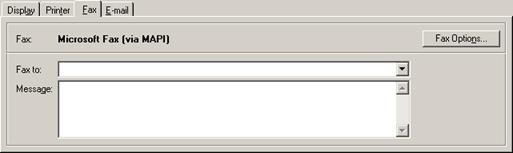
Enter a destination fax number, or select a recently used fax number from the dropdown list. Optionally, enter a message to be sent as the first page of the fax. Click the Send button to send the fax, or click the Close button to close the reports window without faxing.
When printing via a fax printer driver the fax number must be entered manually when prompted by the printer driver (see Technical Overview of Faxing via a Fax Printer). The fax number already entered in the reports window will automatically be copied to the Windows clipboard. Therefore, when the fax printer driver prompts for the fax number to be entered, the user just needs to paste the number (see also Using the Windows Clipboard).
NOTE If working with a MySQL database then the name of the database must be configured in the MySQL Connector/ODBC system DSN in order for faxing of reports to work correctly (see Installing MySQL).
(See also Faxing a Form.)
 E-mailing a Report
E-mailing a Report