E-mailing a Form
After selecting a form (see Selecting a Form), select the E-mail tab to send the form as a .PDF document e-mail attachment. The tab will only be enabled if e-mailing has been configured. Click the E-mail Options button to configure e-mail options (see Communication Options - E-mail Tab).
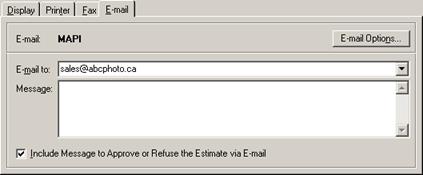
TIP If a form
automatically prints when selecting it from the Print button dropdown
list, and no print dialog window appears, then the selected form has been
configured to bypass the print dialog window. To show the print dialog window,
either select the desired form from the File menu since the print dialog
window is always displayed from there (see Selecting a Form from
the File Menu), or select View  Optional Dialog Windows from the main
menu and reactivate the print dialog window for the selected form on the
Print button dropdown list (see Optional Dialog Windows).
Optional Dialog Windows from the main
menu and reactivate the print dialog window for the selected form on the
Print button dropdown list (see Optional Dialog Windows).
If there was an e-mail address on the corresponding record then it will automatically be entered. Otherwise, manually enter one or more destination e-mail addresses separated by semicolons (;). Optionally, enter a message to be sent as the body of the e-mail message. Click the Send button to send the e-mail, or click the Close button to close the print form window without e-mailing.
When sending a repair estimate form (see Repair Estimate), you also have the option to check the Include Message to Approve or Refuse the Estimate via E-mail checkbox to include two hyperlinks on the e-mail that allow the customer to easily approve or refuse the estimate via e-mail. (See also Responding to a Repair Estimate Form E-mail below, and Setup Send Repair Status Notices - Estimated Notice.)
NOTE If working with a MySQL database then the name of the database must be configured in the MySQL Connector/ODBC system DSN in order for e-mailing of forms to work correctly (see Installing MySQL).
(See also Repair Status Communication Options - Technician Forms to E-mail Tab, Repair Status Communication Options - Customer Forms to E-mail Tab, Sending Estimated Notices, and E-mailing a Report.)
Responding to a Repair Estimate Form E-mail
If a customer has received a repair estimate form via e-mail that includes approval and refusal hyperlinks then the customer can click one of those hyperlinks to start a reply e-mail. The reply e-mail will be sent to either the SMTP reply e-mail address or the MAPI reply e-mail address depending on the configured e-mail sending method and if the e-mail address has been configured (see Configuring E-mail Settings). The subject line will automatically include the repair order number and whether the repair estimate is being approved or refused. The customer can also enter any notes or comments in the body of the e-mail message. Upon receipt of the reply e-mail at the repair centre, the repair order record would then need to be manually updated with the new repair status information (see Approving a Repair Estimate, and Refusing a Repair Estimate).
(See also Responding to an Estimated Notice.)
 Exporting a Form
Exporting a Form